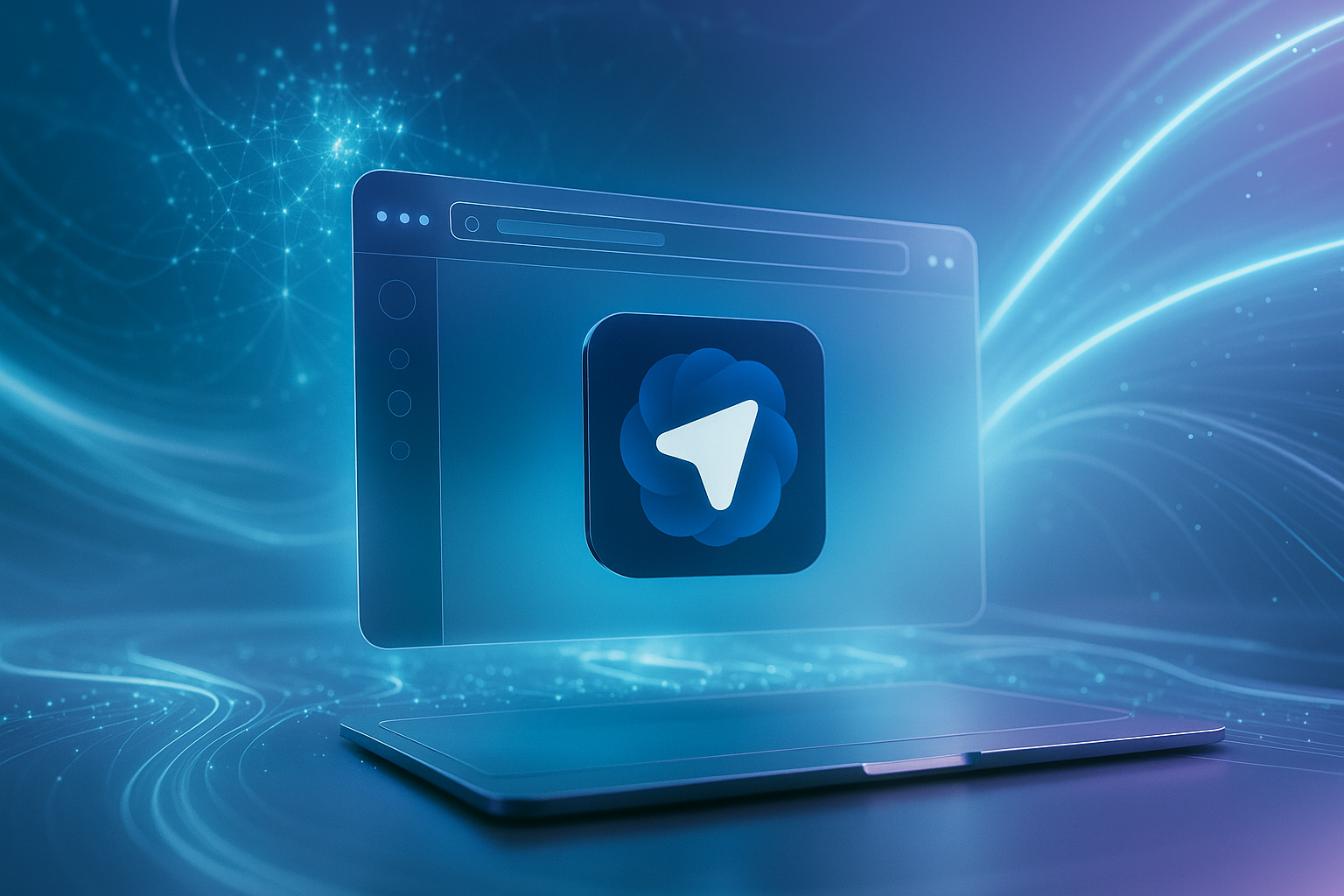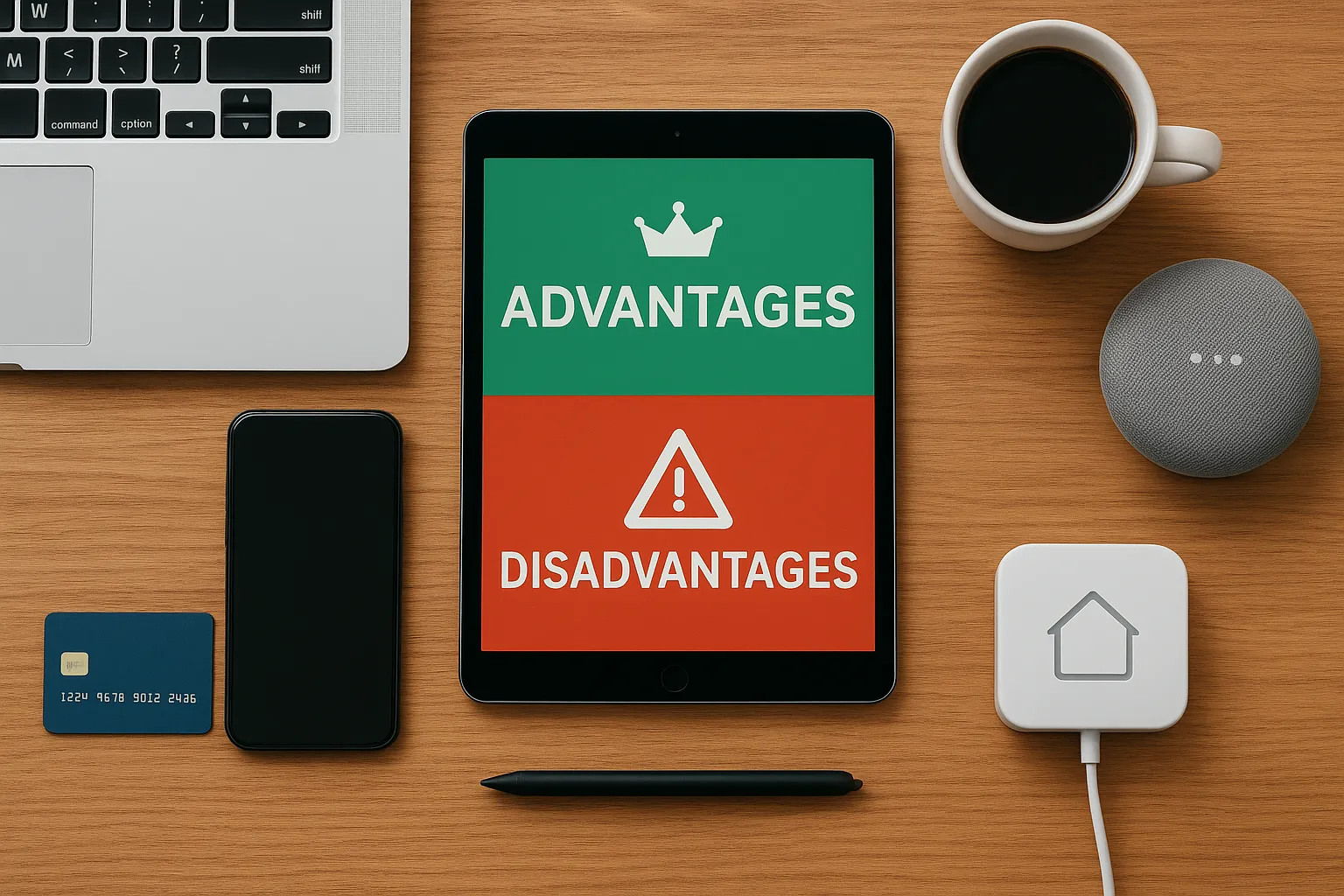The web browser you use may be changing forever. It is the newly launched browser ChatGPT Atlas from OpenAI, which puts the AI assistant ChatGPT at the very centre of web navigation. In this article, we’ll explore what ChatGPT browser Atlas is, how it works, real-world examples, its benefits and drawbacks, and what it means for you. Whether you’re a beginner or advanced user, this guide will answer your main questions about this new browser.
What is ChatGPT Browser Atlas?
Definition and overview
ChatGPT Atlas is an AI-powered web browser built by OpenAI. It is not just a regular browser with a chatbot added; it is designed from the ground up around the AI assistant ChatGPT.
Key facts:
- Launched on October 21, 2025 for macOS in its initial release.
- The underlying engine is Chromium (the same base that powers Google Chrome and Microsoft Edge).
- The goal is to integrate AI deeply into how you browse, search, research and perform web tasks, rather than just surf the web passively.
The name explained
“Atlas” in the name suggests a broader role than just browsing: a map, a guide, a framework for navigating the web with assistance. By integrating “ChatGPT browser Atlas”, OpenAI signals a shift from traditional browsers to AI-native ones.
Why now?
There are several factors driving this release:
- Traditional search and browsing is being challenged by AI assistants.
- OpenAI’s growth in users and ambition to capture more of the web experience.
- The opportunity to redefine browsing habits, integrate productivity tools and perhaps capture new revenue streams.
How Does ChatGPT Atlas Work?
Core features and workflow
Here are the standout features of ChatGPT browser Atlas:
1. ChatGPT sidebar / Ask ChatGPT button
You’ll find a dedicated ChatGPT sidebar in the browser. While you’re on any webpage you can ask the chatbot to:
- Summarise the page content.
- Compare products or data on that page.
- Edit or rewrite highlighted text (inline) via a feature often called “cursor chat”.
2. Agent Mode (for paid users)
In the “agent mode”, ChatGPT can actually take actions on your behalf: open new tabs, click links, fill forms, purchase items, and more (with user permission).
3. Browser memories and context
Atlas supports “browser memories”. If enabled, ChatGPT will remember facts and insights from your browsing history (subject to privacy settings) to provide more personalised assistance.
4. Importing data and compatibility
When setting up, you can import bookmarks, history and passwords from another browser. The fact that it is Chromium-based helps compatibility with extensions, websites, and standard browsing behaviour.
Device support and rollout
Currently (as of October 2025) ChatGPT browser Atlas is supported on macOS. Versions for Windows, iOS and Android are planned.
System requirements: For macOS, requires Apple Silicon (M-series chips) and macOS 12 or later.
Example workflow
- You install Atlas, log in with your ChatGPT account.
- At any webpage you click “Ask ChatGPT”.
- You ask: “Summarise this article on sustainable travel and list 5 key actions.” ChatGPT gives the summary and lists actions.
- You enable agent mode (premium). You ask: “Book two flights to Lisbon next June and pick out a hotel under $200/night.” The agent opens tabs, compares, and brings back options.
- Later, ChatGPT remembers you often look for travel deals and surfaces suggestions on the home tab.
Key Benefits of ChatGPT Browser Atlas
Here are the major advantages when using Atlas:
- Seamless integration of AI and browsing: Instead of switching between tab and chatbot, you have the assistant in-browser, saving time and friction.
- Contextual assistance: Because ChatGPT is aware of the webpage context you’re on, its suggestions and summaries are more relevant.
- Productivity boost: With agent mode you can automate routine tasks (shopping lists, bookings, research), which can free up time.
- Personalisation: Browser memories allow the assistant to tailor suggestions based on your browsing habits.
- Compatibility with existing web standards: Being Chromium-based ensures websites, extensions and features work smoothly.
Possible Drawbacks and Considerations
No product is perfect. Here are some issues to keep in mind with ChatGPT browser Atlas:
- Limited initial availability: At launch only macOS is supported; Windows and mobile users must wait.
- Learning curve and AI reliability: Some critics argue that AI browsers like Atlas risk “throwing away the discoverability” of the open web and may produce inaccurate results or hallucinations.
- Privacy & data risk: While OpenAI says browsing content by default isn’t used to train models, enabling “browser memories” or agent mode may raise concerns. There’s also a security risk: attacks like “AI Sidebar Spoofing” could impersonate trusted AI sidebars and trick users.
- Task-completion errors: Agent mode may make mistakes, and the browser explicitly warns users that it is an early experience.
- Ecosystem and extension limitations: Even if Chromium-based, there may be extension compatibility issues and a smaller extension ecosystem compared with mature browsers like Chrome or Firefox.
Real-World Applications and Use Cases
For everyday users
- Browsing news & summarising: You see a long article and ask ChatGPT in Atlas to summarise key points.
- Shopping and comparisons: You’re on a product page, ask “Is this value for money?” and ChatGPT gives a breakdown.
- Email drafting: You highlight an email paragraph and use “cursor chat” to make it more professional.
For professionals and teams
- Research assistants: While working on a competitor analysis, ask Atlas to open tabs, pull data, summarise findings and compile into a report (via agent mode).
- Document editing: You use Atlas to browse your team docs and ask ChatGPT to merge insights, draft executive summaries.
- Travel & event planning: Ask ChatGPT in Atlas to plan a trip, pick flights/hotels, create itinerary.
Example scenario
Imagine you’re planning a dinner party. With Atlas:
- You ask for a recipe.
- ChatGPT finds the recipe, lists ingredients, links to online grocery stores.
- You ask it to create a shopping cart and order the ingredients (agent mode).
- You then ask it to suggest table décor and send invites via email (again via the sidebar).
This scenario was used by OpenAI to illustrate the vision.
Impact on Browsing, Search and AI Landscape
Competition with traditional browsers & search
ChatGPT browser Atlas represents a direct challenge to incumbent browsers like Google Chrome and Microsoft Edge. By placing AI at the centre of browsing, OpenAI seeks to shift the paradigm from “search” to “assist”.
The shift may reduce reliance on classic search results and link-clicking, favouring conversational and contextual help.
For users & publishers
- Users might find quicker answers and more efficient workflows.
- Publishers may face fewer direct link clicks (if users rely on AI summarisation). This could impact revenue and web traffic patterns.
- Data privacy and control become more critical as browsing expands into deeper AI-assisted tasks.
Future of AI in browsing
ChatGPT browser Atlas is part of a broader trend: AI-native browsers (see also Comet by Perplexity) are emerging. The question is whether users will trust them enough to replace traditional ones. The next few years will be pivotal.
Pros and Cons Quick Summary
| ✅ Pros | ⚠️ Cons |
|---|---|
| Integrated AI assistant in browser | Currently macOS only |
| Context-aware browsing and personalisation | AI may produce errors or “hallucinations” |
| Productivity features and agent mode | Privacy and security concerns need attention |
| Based on Chromium – familiar and compatible | Mature extension ecosystem not proven yet |
| A new way to browse, research and act | Users may lose the open-web discovery experience |
How to Get Started with ChatGPT Browser Atlas
- Visit the official site and download Atlas for macOS.
- Install and log in with your ChatGPT account.
- Import bookmarks, passwords and history from your previous browser (optional).
- In settings, decide whether to enable “Browser memories” (personalised memory).
- Try the “Ask ChatGPT” sidebar on any page: ask it to summarise or analyse content.
- If you’re a Plus/Pro/Business user, activate agent mode for task-completion capabilities.
- Keep privacy in mind: review what the AI can access, and use incognito/private mode when required.
Conclusion
The ChatGPT browser Atlas marks a significant shift in how we might browse the web in the future. With AI embedded at the heart of browsing, tasks that once required multiple tabs, copying and pasting, and extra tools can now be done seamlessly. The keyword “ChatGPT browser Atlas” reflects this new era of AI-native browsers.
That said, it’s still early — device support is limited, AI reliability is imperfect, and privacy/security remain major considerations. For users willing to experiment and embrace the assistant-centric web, Atlas offers compelling benefits. Others may wait to see how the ecosystem matures.
In the coming months, as Atlas expands to Windows and mobile, and as more users adopt it, we’ll see whether this represents a true transformation in browsing — or simply a novel alternate. If you’re curious, it’s a good time to get familiar with what an AI-powered browser can offer.